Pipelines is the latest creation of the OpenWebUI team, led by @timothyjbaek (https://github.com/tjbck) and @justinh-rahb (https://github.com/justinh-rahb).
Pipelines is defined as a UI-Agnostic OpenAI API Plugin Framework. In essence, it allows injecting plugins that intercept user prompts before they are sent to the final LLM, process them, and then send the processed prompt to the LLM. What can this be used for? For example, to execute functions based on what a prompt requires before sending it to the LLM (simple example: what time is it? What’s the weather like in Donostia?), to consult external databases and inject responses as prompt context (RAG), to execute code…
Pipelines is agnostic to the UI client, as long as the client supports the OpenAI API. Being a creation of the OpenWebUI team, the first UI to support Pipelines is, of course, OpenWebUI.
There are two types of pipelines: filters and pipes.
Filters: Regardless of the model you choose (although you can determine for which models you want to apply it, by default it is for all), the user’s prompt – Form Data – will go through the filter (entering through an inlet function), will be processed, and will exit the filter already processed (via an outlet function). Or, it could be that it doesn’t need to be processed, in which case the model will respond as usual.
Pipeline filters are only compatible with Open WebUI. You can think of a filter pipeline as a middleware that can be used to edit the form data before it is sent to the OpenAI API.
Pipes: The user must choose the pipe they want to apply to their prompt – Form Data. This will go through the pipe and be returned as a response (context) that can then be used for other questions. For example, we can select Wikipedia as a pipe, ask it to inject the first paragraphs of a Wikipedia entry into the context, and then continue asking questions.
Let’s see how to get Pipelines up and running with OpenWebUI 0.2.2.
Testing Pipelines
I will assume that you already have OpenWebUI 0.2.2 running and all you need to know is how to launch and use Pipelines. The easiest way to do this is via Docker. We launch Pipelines like this:
$ docker run -p 9099:9099 --add-host=host.docker.internal:host-gateway -v pipelines:/app/pipelines --name pipelines --restart always ghcr.io/open-webui/pipelines:main
We can see the logs it leaves us with this command:
$ docker logs -f pipelines
Connecting OpenWebUI with Pipelines
From Settings, create and save a new connection of type OpenAI API, with these details:
URL: http://YOUR_IP_ADDRESS:9099 (the previous docker has been launched here). Pass: 0p3n-w3bu!
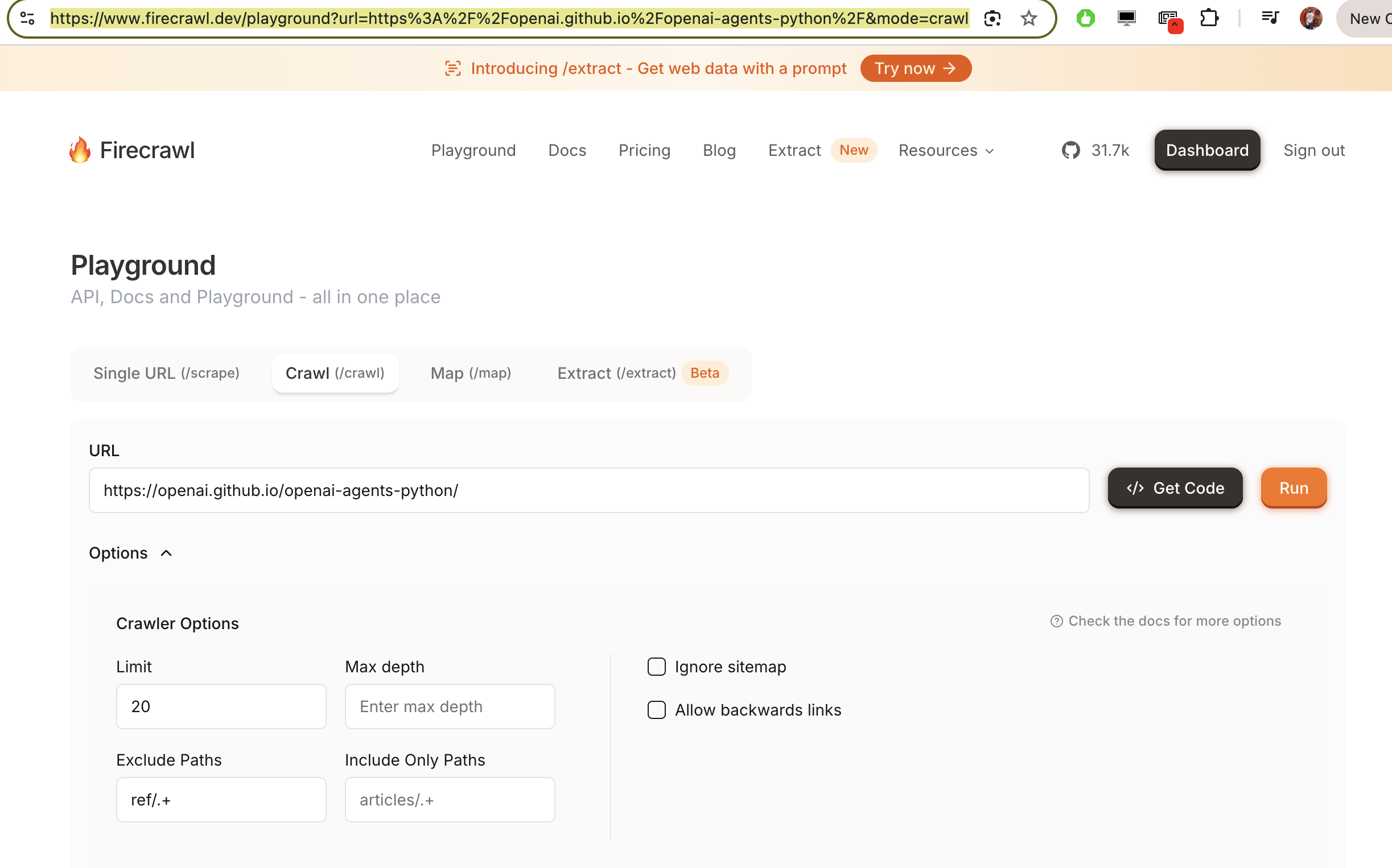
Adding a Function Calling Pipeline
Now, from Admin Settings / Pipelines, we will add our first filter: Function Calling. We will do this by indicating that Pipelines is listening on http://localhost:9099 (where we configured it before) and that we want to install the following Function Calling filter from GitHub: https://github.com/open-webui/pipelines/blob/main/examples/function_calling/function_calling_filter_pipeline.py
We can specify which models the pipeline affects (by default, all *), the priority (it is possible to chain pipes, the one with a lower number will be the highest priority) and in this case, also the OpenAI API Base URL, its API key and the model to use. For instance, GPT-3.5-Turbo. This LLM will be used to decide whether the user’s prompt needs to be answered through a function or not, and if so, the model will decide which function to use (something like function calling, but through prompt-responses with normal GPT-3.5, internally I’ve seen that it doesn’t use function calling).
In the template, you can specify the prompt that GPT 3.5-Turbo will receive to decide whether it is necessary to execute a function (and which one) or lets the prompt pass through without needing to execute any function (in which case it would respond with an empty function name)
The last parameter, OpenWeatherMap API key will be used to respond (if necessary) to the user’s prompt that is requesting to know the weather in a location.
Let’s try it out. We choose a model in OpenWebUI (in my case, mistral:latest) and ask for the current time (I did it last night).
It works!
In the same Function Calling filter, we also have two other tools defined: Weather and Calculator. Let’s try the weather one…
Perfect!
Adding a Pipe: Wikipedia Pipe
As mentioned, Pipes can also be used instead of Filters. An example would be the use of Wikipedia. As before, from the Admin settings, we add this pipeline: https://github.com/open-webui/pipelines/blob/main/examples/pipelines/integrations/wikipedia_pipeline.py
Click on the small gear icon (top-right corner) for displaying Admin Settings:
We will now see that we have a new model available in OpenWebUI:
Let’s try it. We select the Wikipedia Pipeline model and search for ‘Mistral AI’:
It works perfectly.
And one last test with everything at once:
I have chosen mistral as the model, and I have asked for the time («What time is it»). The function calling pipeline has determined that it is something that can be answered by executing the function of getting the system time and has returned the current time to me.
After that I asked for the weather in Donostia and it told me the temperature. Finally I selected the Wikipedia Pipe and asked about Mistral. There I saw that I wasn’t explicit enough (Mistral can be several things…)
In a second attempt, I requested information about Mistral AI. This time I found the information I wanted, as we saw before.
I love every part of this article.
This was so useful in helping me understand how to use open web ui. Thank you for taking the time to write it
Honestly I find confusing the use of the wikipedia Pipeline. I exected a normal interaction
Thank you, it help me a lot!
The langfuse is no longer working for the assistant role